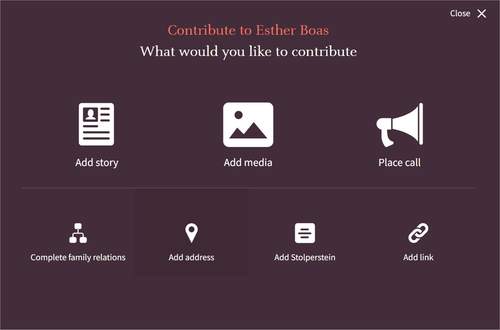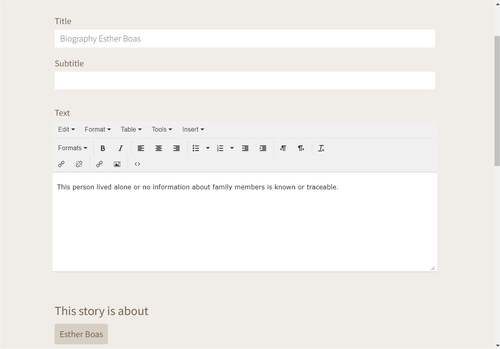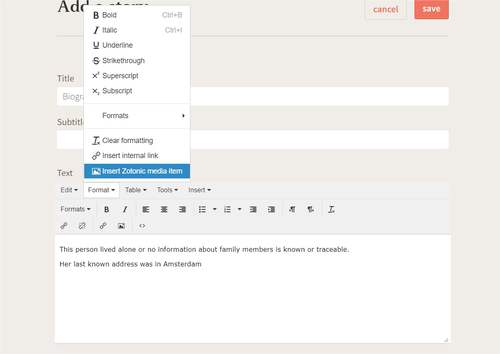In order to add a text, you must be registered as a user and be logged in. If you do not have an account with Joods Monument (joodsmonument.nl) yet, please see here. If you already have an account, you log in with your email address and password. To do this, go to the homepage and click on ‘Log in/sign up’ at the top right-hand corner of the screen.
Go to the personal page of the person about whom you want to write. In our example, Esther Boas. Then click on the red button ‘contribute +’. This button is at the bottom right-hand corner of the personal page. You will then be redirected to a special page which lists different options
You now choose ‘Add story’. This will lead you to a special form for adding texts. Below is an explanation per field.
Title: Enter a short, catchy title.
Subtitle: Here you can add a more detailed subtitle.
Text: Here you add your story. You can type your text directly into the text field or copy it from an existing document on your computer. You can also adjust the lay-out of the text. For this, you can use the buttons underneath the heading ‘Text'.
Below your text you can see who the text is about. Sometimes a story is about several people, a family for instance. If your story concerns several people you must add these persons separately. For this, use the button ‘add a person’. You now see a special screen to find existing personal pages. Type in the name you want to add. Then click on the right person. This name will now be added to the list shown below the text ‘This story is about’. When you want to add a second person, you once again click on ‘add a person’, and repeat this process until you have added everyone. This will ensure your story will be added directly to the pages of all people mentioned.
Did you make an error and added the wrong person? Just click on the ‘x’ you see next to the name. This person will hen be removed from the list of all persons the story is about.
Do you want to add an image to your story? You can do this by clicking ‘add media item’. The image will then be placed directly above your text. If you would prefer to place an image in a specific part of your text, you can do this in the following way. Go to where the image should be in the text. Then click ‘Format’ and in the Format menu click on 'Insert Zotonic media item'. You can then add an image in the text.
The form ends with a copyright statement. Please note: sometimes you need to scroll down to see the whole form.
Copyright: The first box is checked by default: Attribution-Noncommercial-Sharealike. This means others can use your text and images for non-commercial purposes only, and they do have to mention your name and the source (joodsmonument.nl). There are also other options. You can choose the option free use (this gives permission for commercial and non-commercial use), or the option all rights reserved. More information about copyright and privacy can be found here.
Visible to: Here you choose who can read your story: all site visitors or only the logged-in users of Joods Monument.
Finally, re-read your own text thoroughly. You can still change things. If you are happy with it, you can click the red button ‘save’ at the bottom right-hand corner.
Do you still want to add or change something later? This is easy to do, just go directly to the story on the personal page. There you have the option to see and edit the story. For this, click on the red button ‘read more’ at the bottom of the page. You will now see the text, with at the top right-hand corner a red button with the word edit and a little pencil. If you click this, you can edit your story. After you have made your changes, do not forget to save the text.